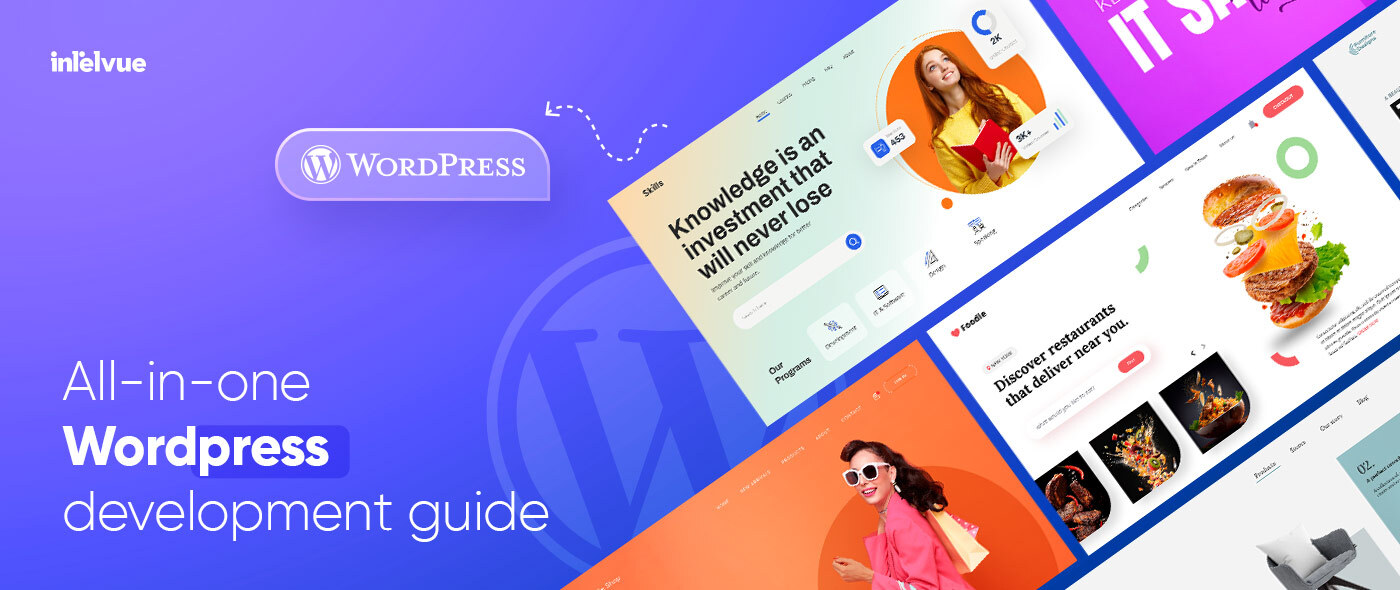
Want to create websites or enhance your web development skills? WordPress seems to be a great option for both developers and beginners!
Creating websites with WordPress is a terrific way to accomplish your digital initiatives. When compared to other solutions, WordPress is renowned for its adaptability and user-friendliness, and it presents a low entry barrier for developers of all expertise levels.
Today, WordPress stands as the most widely used content management system (CMS), powering 43.1% of all websites globally. Its popularity is due to several factors, which include easy customization, exceptional performance, and an extremely robust feature set, making it suitable for a variety of different websites, like blogging, business, and e-commerce sites.
A massive number of users are actively availing themselves of WordPress. And, there are a plethora of tutorials, forums, and documentation available on the Internet. So, if one wants to learn about WordPress development, he can very easily find those resources.
To make it simpler for every greenhorn in WordPress get a hang of the platform, we’ve created this guide. We’ll help you with everything, from themes customization and plugin development to website security and optimization. This is what we’ll talk about:
- Mastering WordPress Themes and Design
- Understanding WordPress Plugin Development
- Securing the WordPress Website
- Optimizing the WordPress Website
- Freelancing in WordPress Development
Before getting into its nitty gritty details, get an understanding of WordPress!
Table Of Content:
WordPress: What is it?
Get Started with WordPress Development
Mastering WordPress Themes & Design
Understanding WordPress Plugin Development
Securing the WordPress Website
Optimizing the WordPress Website
Freelancing in WordPress Development
Hire our WordPress Wizards
WordPress: What is it?
WordPress is a free, open-source content management system (CMS) that lets both developers and novices build and handle websites. It uses MySQL as its database and is built on PHP, so one can easily install it on hosting servers supporting these technologies.
Since beginners and developers can freely access WordPress’s source code, it also lets them tweak WordPress websites to fit their project’s unique demands.
This platform not only makes content creation and management kid’s stuff for individuals with no technical knowledge but also enables web professionals to make vibrant and prominent sites.
Plus, WordPress offers a vast variety of themes and plugins, helping developers smoothly enhance a website’s functionality and its development (or maintenance). Developers who are new to WordPress or may not have much familiarity with the CMS might find this really beneficial.
Let’s begin the first step in using WordPress!
Get Started with WordPress Development
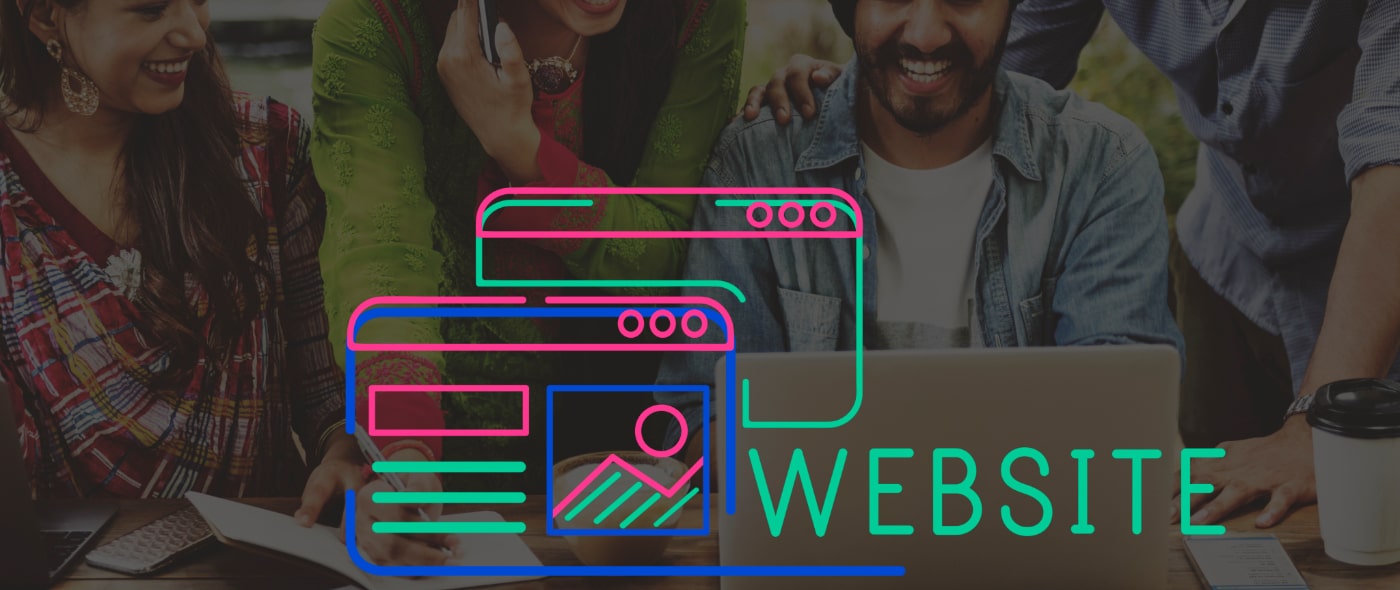
- Hosting
Before you start using WordPress, get a web hosting service and a domain name. Look for hosting providers that offer one-click WordPress installation, set up your hosting account, and install WordPress as per your hosting provider’s guidelines.
- Dashboard
Administer your website via the WordPress admin dashboard. It’ll let you create blogs, install plugins, make and edit pages, alter the look and feel of your website, and do a lot more! Learn how to use each of its sections; these will act as your key resources for your WordPress website management.
- Domains
There are two main domains for WordPress; WordPress.org, where you can access the WordPress developer documentation and download the source code, and WordPress.com, which provides a comprehensive hosting solution along with pre-installed WordPress for your WordPress websites.
- Languages
For WordPress development, familiarize yourself with the following languages:
- HTML : The backbone of the internet that is used to develop a WordPress site and gives it basic layout and structure.
- CSS : While HTML provides the layout to your website, CSS helps in making your site look appealing with fonts, colors, animations, and other elements.
- JavaScript: Another language that adds logic and interactivity to your web pages.
- PHP: This is a backend language on which the base of WordPress is built. It uses a MySQL database for storing and retrieving data and is used the most.
- SQL: It’s the language that you’ll use to work with databases.
- Database
WordPress officially supports MariaDB and MySQL as database engines. The purpose of a database is to store all of the website’s configuration, content, and dynamic data.
WordPress Core
This is the application’s source code, which includes almost each of the WordPress CMS’s main features. It doesn’t have to be modified because Plugins and Themes can take care of all of your customization needs.
- Themes
They control the presentation of content on a website and let you customize the website’s visual appearance.
- Plugins
These are pieces of code that you can install on the website for adding new functionality. They control the behavior and features of a website.
Mastering WordPress Themes & Design
Decide how your content should look and be displayed on your website with a Theme!
- Comprehend WordPress Themes
Let me tell you, there are two types of themes; Classic and Block.
· The Classic themes are traditional themes in which all template files are in PHP. They have APIs for specific features and are still in wide use.
· In contrast, the block themes are the newer versions and rely on HTML-based block templates containing block markup. They are typically faster than Classic themes, give you more control over your website, and let you create selected stylistic effects without changing the code.
Then, there are Child themes. A child theme is a theme that depends on the main (parent) theme for working. It can store all your customizations, so when you update the parent, you don’t lose any data and can view or edit them there.
- Best Practices for Creating Themes
While creating a theme, remember the following key points!
- Make separate folders for each file type.
- Learn how the template hierarchy works.
- Ensure that your themes adhere to internalization.
- Verify the speed and responsiveness of your theme.
- Use well-structured, error-free PHP and correct HTML.
- When editing themes that already exist, use child themes.
- Before making your theme public, debug it using define(‘WP_DEBUG’, true).
- Create Classic & Block Themes
To create a Classic theme, first open your site’s files and go to /wp-content/themes/. Then, create a directory and name it after your theme:
Next, create styles.css and index.php in /wp-content/themes/your-theme-name/:
Here, “styles.css” is used to style the theme and view its metadata, while “index.php” is used to render the site’s frontend layout. Besides these, you can make functions.php file (optional) that will possess PHP functions for every other stuff on the site. Optional elements include JavaScript files and images. Finally, create your theme using HTML and PHP in these files. You have the option to either use a starter framework for example, Underscores, or code your theme from scratch.
To create a Block theme, you will require styles.css, index.php and template/index.html. You can place the template parts (like header, footer) in the parts folder and add more files just like the Classic theme. Now, to set up the theme in functions.php, add support for block features in this way:
- Create Child Themes
If you want more control, then creating a Child theme would work best! To create this theme:
Navigate to /wp-content/themes/ and create a directory named after your theme. Next, create styles.css in /wp-content/themes/your-parenttheme-child/. Then, create a function.php file in your directory and enqueue your parent theme stylesheet. Now, activate this theme by navigating to “Appearance”>”Themes” in your dashboard. Finally, you can customize it with templates, styles, or functions without making changes in the parent theme.
Understanding WordPress Plugin Development
Extend the functionality of your WordPress platform with a Plugin!
- Overview of WordPress Plugins
Plugins are basically modular code that can be installed into one or more WordPress sites. They give you a complete control over every aspect of the WordPress website. By using plugins, you can change the behavior of your website or add new features to it. Besides, they let you add analytics, design elements, and optimize speed of your website. WordPress has a Plugin Inventory where you can find around 60,000 free plugins for any type of functionality, you’d like to add to your WordPress site.
Before creating a plugin, get a quick overview of some important terms:
- Hooks
These let you modify the functionality of WordPress by granting you access to a certain location within the core. There are two types of hooks: filters and actions.
- Filters
You can use filters to make changes in the content that WordPress returns after executing certain hooks.
- Actions
When a WordPress preexisting hook executes, you can use actions to run your own code.
2. Best Practices for Creating Plugins
While creating a plugin, keep the following in mind!
- Make it simpler for others to participate with a clear folder structure.
- Prefix all of your functions, variables, and classes to prevent collisions.
- Stop hacking through nonces, data sanitization, and user ability checks.
- Avoid crashes and mishaps by creating the plugin in a local staging environment.
- Utilize object-oriented programming (OOP) to improve readability and structure.
- Make your site more accessible to visitors from diverse countries via internationalization.
- Create Custom Plugins
In order to make your own plugin, here are some steps we recommend you take. Firstly, make a local copy of WordPress and through FTP or your hosting provider, access its installation files. Then, create your Plugin in a directory like wp-content/plugins/<plugin-name>/. Now, you can make a PHP file in this directory and add the following text to the file’s header:
The information you enter in this block will determine how the plugin appears in the Plugins section of the admin panel. This block explains how to add the plugin to WordPress. You can use Actions to cause side effects, Filters to intercept and alter values, and Hooks to communicate with the WordPress core within this PHP code.
For instance, you could use a plugin to hide email addresses on your website and discourage bots from scraping public websites for email addresses. You can use filters like “the_author_email” and “get_comment_author_email” (or any other filters handling data containing email addresses) to intercept and change the values in a way that makes them more difficult for bots to read while, ideally, maintaining their readability for human users. This could resemble:
Securing the WordPress Website
Though it is safe to use WordPress, still, insufficient security can make this platform vulnerable to cybercriminals attacks. Thus, we’ve shared some excellent tips that will help improve your WordPress site’s security:
- Update WordPress Site Regularly
Regular updates usually feature security patches. So, in order to fully benefit from these enhancements, must make sure that you’re working with the most recent versions. Sweep your website and update its core, themes, and plugins regularly.
- Make Unique Passwords
Create a unique and complex password for your WordPress account. It’d be best to use both upper and lower-case letters with numbers and special characters for a secure and unguessable password.
- Restrict Login Attempts
Set a restriction on the number of login attempts so as to ward off any brute-force attack. You do this by installing a plugin or simply editing your site’s .htaccess file. It will disable hackers from trying to get in with incorrect credentials numerous times.
- Implement Two-factor Authentication
Add an extra layer of security with a two-factor authentication plugin such as WP 2FA, Duo Security or Google Authenticator. Each time a user logs in, these plugins send a temporary code to that user’s phone and ask them to enter it to get access, letting you take action against the hackers at once.
- Use Reputable Security Plugins
Protect your WordPress site from brute-force attacks, malware, and other threats with security plugins like Sucuri, Wordfence, and iThemes Security.
- Disable File Editing
Go to your wp-config.php file and disable file editing using the following command. It will block unauthorized users who try to change your site’s code.
- Backup Website Frequently
Regular backups help you recover your WordPress website during security breaches or data losses. Use a backup plugin or download a copy via PHPMyAdmin, FTH, or a packaged backup from the hosting service. This will save your time and expenses, besides ensuring data safety.
Optimizing the WordPress Website
Getting your website listed in search engine results is heavily dependent on Search Engine Optimization (SEO). Even though, WordPress comes with many SEO-friendly features, you can take these additional measures to help your site rank higher:
- Install an SEO Plugin
Make your site more visible in search engine results page (SERP) with the help of SEO plugins such as, All in One SEO Pack or Yoast SEO. Features offered by these plugins include meta tags, XML sitemaps, and content analysis.
- Optimize the Site’s Content
Put your best foot forward to write content that is original, relevant, and of high-quality. Besides, be careful when writing titles, headings, and URLs. Not just this, avoid filling the content with keywords, as that can badly hamper your SERP ranking.
- Optimize the Pictures
Upload images to your WordPress site in a resized and compressed format. Keep the quality high, though. Plus, make descriptive filenames and add alt tags, so search engines can easily get an overview of your images.
- Increase Website Speed
Website speed is a crucial ranking factor. To make the site efficient, reduce the amount of CSS and JavaScript files, use caching plugins, and employ a content delivery network (CDN). Also, test your site’s performance via tools such as GTmetrix, find what’s causing problems and tweak accordingly.
- Create Relevant Backlinks
Authentic websites’ backlinks play a key role in high ranking. Make sure you produce content of an outstanding standard so that other sites are likely to connect to it. Get in touch with appropriate sites and propose joint ventures or guest postings. For SEO, track site’s performance with tools such as Google Analytics.
Freelancing in WordPress Development
If you have rich knowledge of WordPress core, themes, plugins, and customization, you can pursue your career as a freelance WordPress developer.
- Build your Portfolio
Create a professional portfolio website. There, exhibit your technical capabilities, projects you’ve worked on, and client testimonials. Also, provide case studies, explaining how you overcame challenges. This will establish credibility and help you elevate your digital presence.
- Find Clients and Networking
To build a client base, first join freelancing platforms such as Fiverr, Upwork, o Freelancer, then complete initial projects, and build positive reviews. Additionally, establish connections by attending local and online meetups or conferences. You can also engage with others by participating in WordPress-related discussions.
- Manage Freelance Projects Effectively
If you want to increase client satisfaction, you ought to manage your freelance projects efficiently. You can do this by having a clear communication with clients and regularly updating them, using project management tools, and setting project timelines and deliverables.
- Scale Freelance WordPress business: Tips for Growth
As your freelancing work takes off, take into account these business-scaling strategies:
i. Expand your WordPress skill set or work with other freelancers and provide a wider range of services, attracting a larger client base.
ii. As you become more experienced and your portfolio expands, reevaluate your pricing strategy and then charge according to your expertise.
iii. Build lasting interactions with your clients. Because when clients are happy with your work, they will hire you again or even suggest you to others.
Read: Top 6 Best E-commerce Platforms
Hire our WordPress Wizards
If you’re looking for professional WordPress developers to work with, bank on our software development company. Intelvue is equipped with development pundits who flawlessly build robust, scalable, and visually stunning websites that match the design and functionality standards of our clients.
We hire WordPress developers that help you quickly escalate your business and outshine the competition with brill e-commerce development services. Every one of our WordPress experts has to pass a rigorous screening procedure and is tested for expertise in areas including JavaScript, CSS3, HTML5, jQuery, website architecture, Chrome Inspector, etc. The outcome, every time, is an impeccable delivery.
Read: Optimizing Your E-commerce Store for Maximum Conversions
Closing Thoughts
Now that you know the basics of WordPress development, you can create amazing websites that aren’t just appealing to the eyes but perform unusually well, too, and meet your specific business needs. You might feel overwhelmed at the start. But don’t fret, nobody is perfect at development when they start out. Just keep trying new things, pick up new skills, and maintain your curiosity about WordPress development. What’s more, you have the option to hire web developers in the USA according to your project requirements.