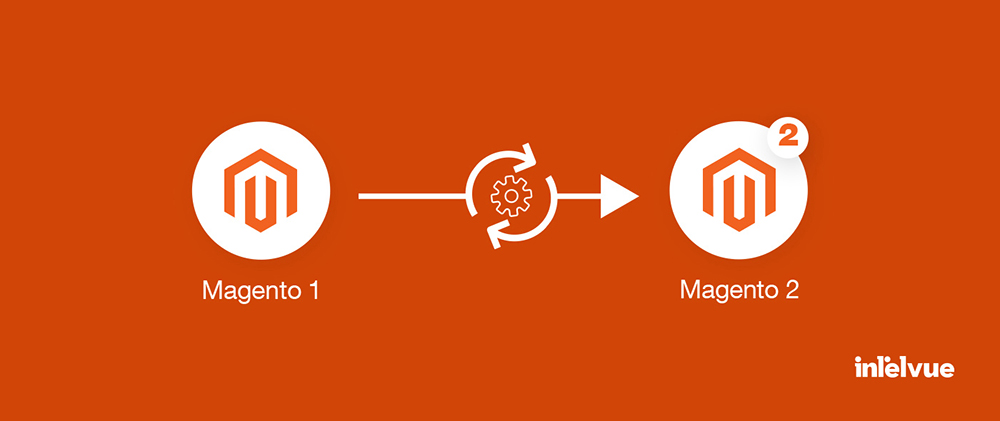
Make your room featureful by migrating to Magento’s newer version, Magento 2! Though the migration process is complicated and may get you under stress – But reading this blog will help you a lot, and you’ll get to know everything about Magento 1 to Magneto 2
migration.
Get to Know Magento & Magento 2
Magento and Magento 2 both are full-scale e-commerce platforms that enable users to create online stores without coding the entire website from scratch. This makes it convenient to deploy an e-commerce store, especially for beginners.
Magento 1 Vs. Magento 2
As compared to Magento 1 (previous version), Magento 2 is faster, more SEO-friendly, and more user-friendly. The upgraded version supports the latest PHP, which improves the site’s overall speed. It can take more orders per hour, and the page loads faster than Magento 1. Besides a user-friendly dashboard and cleaner coding, Magento 2 offers meta tags functions for better SEO as well.
The Sunsetting of Magento 1
Magento 2 was introduced in 2015 with a full range of new features, security improvements, and performance updates. Following its release in 2018, Adobe announced that the life of the 12-year-old Magento 1 platform will end soon. This means no more updates, new extensions, or security patches. And after June 30th 2020, it stopped receiving support from Adobe, hence reaching its end of life.
With the sunsetting of Magento 1, plenty of businesses decided to move on to Magento 2 to support their online ventures. As a result, today, Magento 1 has become obsolete. Thus, it has now become necessary for every e-commerce store to upgrade and switch to Magento 2.
Pros of Magento 2
Magento 2 comes with a wealth of features that convince even the most loyal users to upgrade to this newer version:
1. It boasts a brand-new look
2. The admin interface is simplified
3. It performs faster
4. It offers enhanced customization
5. The theme design is more responsive
6. The checkout process has been improved
7. It’s better for SEO
Cons of Magento 2
On the flip side, the Magento 2 migration process has some flaws:
1. The process is intense and consumes much time.
2. It costs you a plenty of money.
3. Many Magento 1 themes do not carry over.
4. Magento 1 extensions cannot directly port into Magento 2.
Reasons to Migrate from Magento 1 to Magento 2
It’s obvious – Staying up-to-date is the key, and not out-of-date! To sum up:
1. Magneto stopped updating its Magento 1 version, which may create problems in the long run.
2. Magento 2 provides improved security, enhanced results, and better site performance while driving a unique omnichannel shopping experience.
3 Ways to Perform Magento Migration
There are 3 possible methods to migrate your store from Magento 1 to Magento 2:
1. Manually Migrate with the Help of a Magento Migration Tool
This process requires high technical skills. That is, you have to deal with backing up databases, fixing code, and repairing or fixing corrupted databases.
2. Hire a Remote Magento Developer or a Squad of Magento Experts
If you don’t feel confident with your ability to handle the process yourself, then hire a remote Magento developer or a reliable software development company and get this job done.
3. Use an Automated Migration Service (like LitExtension)
This is the most advanced method as it can not only transfer products, orders, and customers but also multistore CMS pages and so forth. It features options to extend the migration possibility, like customer password, SEO URL migration, etc.
Things to Know Before Magento Migration
There are some things you need to keep in mind before moving to Magento 2 manually:
1. Review and analyze your Magneto 1 store’s extensions, themes, and data. Decide what should be kept in and removed from Magento 2.
2. Delete every other content that you won’t need on Magento 2. You may lose traffic while doing this. So, use Google Analytics and check your store’s ranking components.
3. Make sure that you don’t use your live database for migration and transfer the data from your current online store’s cloned database.
4. Magento requires new extensions, custom code, and themes. Check their compatibility with Magento 2.
Besides these, following issues may arise:
5. Invalid indexers
During installation, some of your indexers may become invalid. For this, re-index your store via the command, “php bin/magento indexer:reindex”.
6. Missing products
An error related to missing products may arise. To rectify this, do re-indexing via the same command as mentioned in 5.
7. Can’t update categories or products
You may become unable to update categories or product information. Fix this error by running an SQL command, “UPDATE eav_attribute SET backend_model = NULL, backend_type = ‘static’ WHERE attribute_code = ‘media_gallery”.
8. Broken home page
If the homepage is not displaying correctly, either recreate your custom layout from scratch or change your page’s layout using the Magento 2 theme.
Magento 1 to Magento 2 Migration Steps
Once you’ve read the above key points, you can start migrating by following the steps below:
1. Set up Magento 2
To begin, install Magento 2 on your server, ensuring to meet Magento System requirements. Make the owner of the Magento file system and set permissions.
Here’s an overview of the installation process:
i. Download Magento software package. The installation options are Git, Composer, and Archive.
ii. Make a database on your host.
iii. Using FTP, update Magento.
iv. Extract the files to the directory of your website.
v. Agree and set up Magento. This involves configuring your website and personalizing your store.
vi. Make an Admin Account.
vii. Install, then complete.
2. Backup Magneto 1 Store Data
Next, create a full site backup of your Magento 1 store with the required files, folders, and databases so you have a Plan B in case something goes wrong and not lose any data while migrating.
Backups are stored in the “var/backups” directory. You can restore it any time with the command “setup:rollback “.
3. Start the Migration
Time to migrate! For this, stop all activities of your admin panel and cron jobs in Magento 1. We recommend you migrate data via a replicated Magento 1 database.
3.1. Theme Migration:
First, check the compatibility of the Magento 1 theme with Magento 2:
a. If it’s compatible, then install that theme in Magento 2.
b. But if it’s not, then create a custom theme in Magento 2, else, buy a Magento 2 theme from Magento marketplace and install it.
3.2. Extension Migration:
Next, check the compatibility of Magento 1 extensions with Magento 2:
a. If it’s compatible, then integrate those extensions in Magento 2.
b. But if it’s not, then add new extensions with similar functions once you’ve switched to Magento 2.
3.3. Customization:
After that, do customization. For this, use a Code Migration Tool.
This tool will help substantially lessen the work required for code migration.
But still, even after running the toolkit, you’ll have to manually edit some of the generated files.
3.4. Data Migration:
Now, you have to migrate data from Magento 1 to Migrate 2.
For this, use a Magento 2 Data Migration Tool.
This tool will let you smoothly migrate critical data, like orders, products, categories, configurations, store settings, etc., to Magento 2 using CLI commands:
i. Installation of Tool
Using Composer, install the Data Migration tool on Magento 2, ensuring that both versions match.
In the composer.json file, update the location of the tool’s package.
Then, add the authentication keys either by retrieving them from your profile on Magento Marketplace or by creating a new key pair, and move to the configuration step.
ii. Configuration of tool
To configure the Data Migration tool, get the files containing configuration and scripts from the directories.
These files are used for M1 Open Source to M2 Open Source platform, M1 Open Source platform to M2 Commerce, and M1 Commerce to M2 Commerce migration.
iii. Settings migration
Now, migrate your system configurations, like tax, payment, shipping settings, and so on.
iv. Data migration
Finally, transfer all your product categories, lists, order and customer info, etc.
4. Modify the Migrated Data
Once you’re done with migration, you can make slight changes to different CMS pages, sales rules, or catalog structures. But, be cautious as any error could greatly affect your new site.
5. Upgrade Incremental Data
i. Now, capture data updates, such as new orders, reviews, and changes in user profiles and move them to the new version. Use “Delta mode” for this.
ii. Test your Magento 2 site and check for any issues. To stop incremental migration, press “Ctrl+C“. When the issues are resolved, you can start it again.
6. Test & Synchronize Database
After that, check if everything is running smoothly, troubleshoot (in case you find any bugs), and synchronize the database, leaving no orders or customers behind in migration.
7. Launch Your Store
Finally, launch your migrated e-store on a live server. While going live, bear a store downtime for a little while for reindexing and modifications of DNS settings:
i. Put the Magento 1 system in maintenance mode. Downtime begins here.
ii. In the migration tool command, press “Control+C” and stop incremental updates.
iii. Begin the Magento 2 cron jobs.
iv. Reindex the stock indexes for the Magento system.
v. Before customers use your storefront, cache pages.
vi. Verify the Magento 2 site.
vii. To point to the new production hardware, update the DNS and load balancers. Downtime ends here.
viii. Your Magento store is live now and you can resume all activities for the newly launched store.
Want to Move Away from Magento?
You can:
i. Either stay with Magento 1 and save time and costs required for migration.
ii. Or upgrade to Magento 2 and enjoy all the new features and updates.
iii. But if you want to move away from Magento, then get an e-commerce platform that won’t detract from the functionality that you get from Magento.
There are several platforms to choose from. They include Shopify, OpenCart, BigCommerce, and WooCommerce. All systems are OK. But if you want your online business to flourish, choose Shopify.
Magento to Shopify Migration
Currently, most online stores are fast switching to Shopify from Magento. That’s because, as compared to Magento, Shopify:
i. Is simpler and quick to understand.
ii. Has lower monthly expenses
iii. Is more faster and reliable
iv. Manages all technicalities as a hosted platform
v. Makes marketing a lot easier
vi. Offers 24/7 live chat, phone, email, and social media support
To migrate from Magento to Shopify, you need to follow a series of steps. But before that, know what data you can migrate and what you can’t.
I hope you’ve now got a clear understanding and are aware of every aspect of Magento 2 migration.
Closing Thoughts
The migration process may feel exhausting, and you may want someone to do it. You can either opt for hiring a developer or a reputable software company.We are one of the leading and trusted software development companies in the USA. Whether you seek reliable e-commerce development services or web development services in the USA, you can depend on us. Our expert team of developers makes your Magento migration journey seamless.
